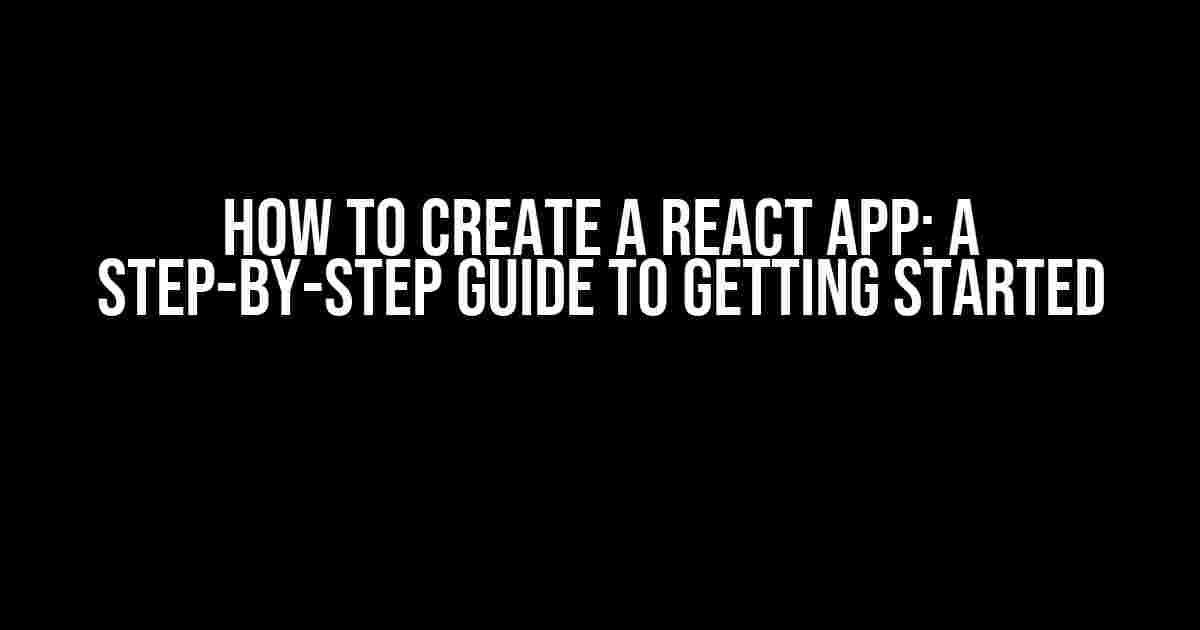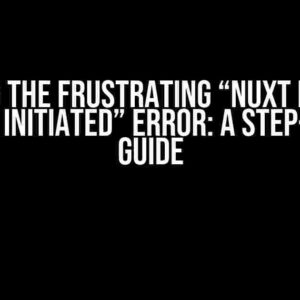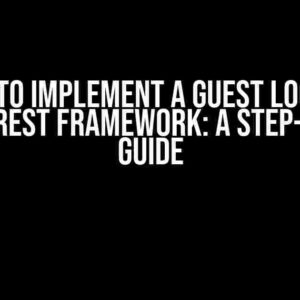Are you eager to dive into the world of React and create your first app? Look no further! In this comprehensive guide, we’ll walk you through the best way to create a React app from scratch. By the end of this article, you’ll have a solid understanding of the process and be ready to start building your own React applications.
What is React?
Before we dive into creating a React app, let’s take a quick look at what React is. React is a popular JavaScript library used for building user interfaces. It’s ideal for creating reusable UI components and managing the state of complex applications. React is widely used by top companies like Facebook, Instagram, and Netflix, and is a valuable skill to have in the tech industry.
Prerequisites
Before you start creating your React app, make sure you have the following prerequisites installed on your computer:
Node.js(version 10 or higher)yarnornpm(package managers)- A code editor or IDE (Integrated Development Environment) of your choice
Method 1: Create a React App using create-react-app
The easiest way to create a React app is by using the create-react-app tool. This method is recommended for beginners and experienced developers alike.
npm init react-app my-app
cd my-app
npm startThis will create a new React app in a directory called my-app and start the development server. You can now open your app in a web browser by navigating to http://localhost:3000.
Method 2: Create a React App from Scratch
Alternatively, you can create a React app from scratch by setting up the project structure and configuring the necessary dependencies manually. This method is recommended for developers who want more control over their project setup.
Step 1: Create a new project directory
Create a new directory for your project and navigate into it using your terminal or command prompt:
mkdir my-app
cd my-appStep 2: Initialize a new npm project
Run the following command to create a new package.json file:
npm initFollow the prompts to set up your project information.
Step 3: Install necessary dependencies
Install the necessary dependencies for a React app, including react, react-dom, and webpack:
npm install react react-dom webpack webpack-cliStep 4: Create a React component
Create a new file called App.js and add the following code:
import React from 'react';
function App() {
return <h1>Hello, World!</h1>;
}
export default App;Step 5: Create an index.html file
Create a new file called index.html and add the following code:
<!DOCTYPE html>
<html lang="en">
<head>
<meta charset="UTF-8" />
<meta name="viewport" content="width=device-width, initial-scale=1.0" />
<title>My App</title>
</head>
<body>
<div id="root"></div>
<script src="index.js"></script>
</body>
</html>Step 6: Create an index.js file
Create a new file called index.js and add the following code:
import React from 'react';
import ReactDOM from 'react-dom';
import App from './App';
ReactDOM.render(<App />, document.getElementById('root'));
Step 7: Configure Webpack
Create a new file called webpack.config.js and add the following code:
module.exports = {
module: {
rules: [
{
test: /\.(js)$/,
exclude: /node_modules/,
use: {
loader: 'babel-loader'
}
}
]
}
};Step 8: Start the development server
Finally, start the development server using the following command:
npx webpack-dev-serverThis will start the development server and you can now open your app in a web browser by navigating to http://localhost:3000.
What’s Next?
Congratulations! You’ve successfully created a React app using either create-react-app or by setting up the project structure manually. What’s next?
Here are some suggestions to get you started:
Explore the React ecosystem: Learn about React’s core concepts, such as components, state, and props.Build a to-do list app: Create a simple to-do list app to practice your React skills.Learn about React hooks: Understand how to use React hooks to manage state and side effects in your app.Explore popular libraries and frameworks: Learn about popular libraries and frameworks like Redux, React Router, and Material-UI.
Conclusion
In this article, we explored two methods for creating a React app: using create-react-app and setting up the project structure manually. We also covered the necessary steps to get started with building your own React app.
Remember, the best way to learn React is by building projects and experimenting with different concepts and techniques. Don’t be afraid to try new things and make mistakes – it’s all part of the learning process!
| Method | Description |
|---|---|
| create-react-app | Easy way to create a React app with a pre-configured setup |
| Manual setup | More control over project setup, but requires manual configuration |
We hope this article has helped you get started with creating your own React app. Happy coding!
Keywords: React, create-react-app, JavaScript, web development, front-end development
Frequently Asked Question
Starting a new React app can be daunting, but don’t worry, we’ve got you covered! Here are the top 5 questions and answers on how to create a React app and the best way to do it.
What is the best way to create a new React app?
The best way to create a new React app is by using the create-react-app tool. This tool allows you to quickly set up a new React project with a single command: `npx create-react-app my-app`. This will create a new React app with a basic file structure and configuration, making it easy to get started.
What are the benefits of using create-react-app?
Using create-react-app has several benefits, including: a zero-configuration setup, a pre-configured development environment, and a set of best practices for building React apps out of the box. This allows you to focus on writing code and building your app, rather than spending time on setup and configuration.
Can I customize my React app after using create-react-app?
Yes, you can customize your React app after using create-react-app. While create-react-app provides a basic setup, you can still customize your app by installing additional dependencies, modifying the configuration files, and adding your own code. You can also eject the app and take full control of the configuration, although this is not recommended unless you have a good understanding of the underlying setup.
What are some common mistakes to avoid when creating a React app?
Some common mistakes to avoid when creating a React app include: not using a code editor with syntax highlighting and code completion, not setting up a debugger, and not following best practices for code organization and structure. Additionally, be careful not to over-engineer your app or add unnecessary dependencies, as this can make maintenance and updates more difficult.
What are some essential tools and dependencies for building a React app?
Some essential tools and dependencies for building a React app include: a code editor like Visual Studio Code, a package manager like npm or yarn, a debugging tool like React DevTools, and a build tool like Webpack. You may also want to consider adding additional dependencies like React Router for client-side routing, Redux or MobX for state management, and a CSS framework like Bootstrap or Tailwind CSS.