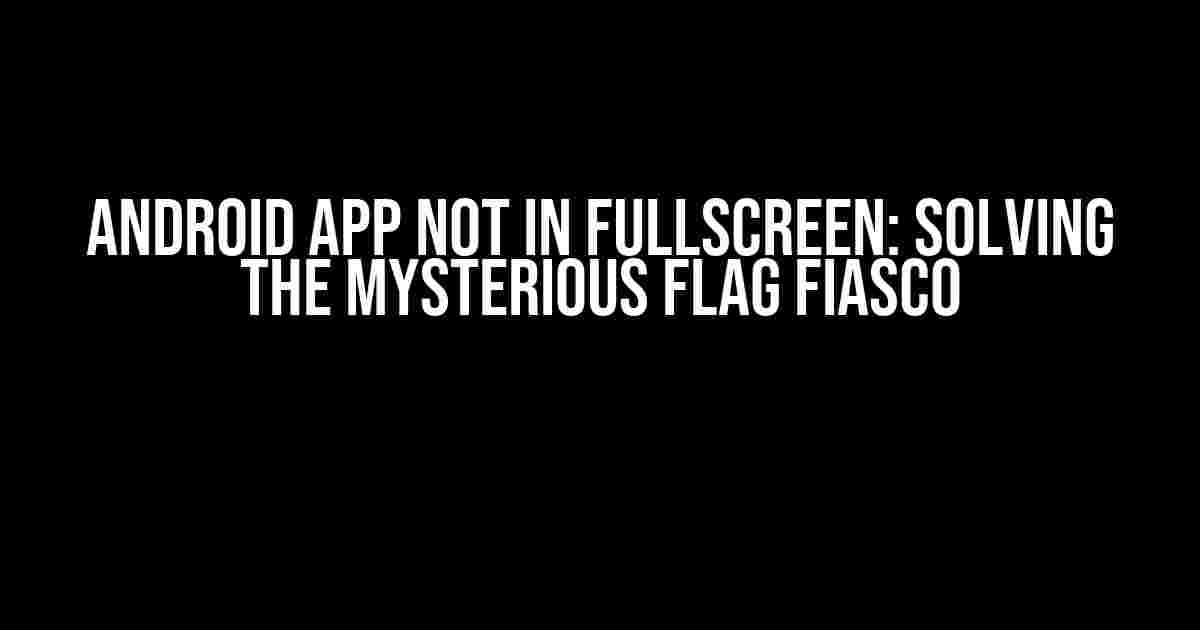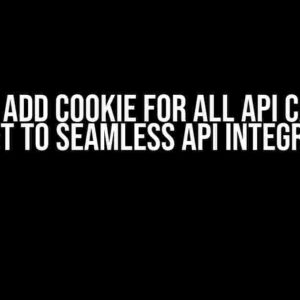Are you tired of scratching your head, wondering why your Android app refuses to go fullscreen despite setting the correct flags? You’re not alone! This article will guide you through the most common pitfalls and provide a comprehensive solution to this frustrating issue.
Understanding Android Fullscreen Mode
Before we dive into the troubleshooting process, let’s quickly revisit what Android fullscreen mode is all about. In fullscreen mode, your app takes over the entire screen, hiding the notification bar, navigation bar, and other system UI elements. This provides an immersive experience for your users, making it perfect for games, video players, and other interactive applications.
The Flag Conundrum
So, you’ve set the correct flags in your AndroidManifest.xml file, but your app still won’t go fullscreen. You’ve tried:
<application
...
android:theme="@android:style/Theme.NoTitleBar.Fullscreen">
Or perhaps:
<activity
...
android:theme="@android:style/Theme.NoTitleBar.Fullscreen">
Yet, your app remains stubbornly stuck in non-fullscreen mode. What’s going on?
Common Pitfalls and Solutions
Lets explore the most common reasons why your Android app might not be going fullscreen despite setting the correct flags:
1. Overriding the Theme in the Activity
Did you know that if you set a theme for a specific activity, it can override the application-level theme? If you’ve set a theme for your activity that doesn’t include the fullscreen flag, it will take precedence over the application-level theme.
Solution: Ensure that you’re not setting a theme for your activity that conflicts with the application-level theme. If you need to set an activity-level theme, make sure it includes the fullscreen flag.
<activity
...
android:theme="@android:style/Theme.NoTitleBar.Fullscreen">
2. Using the Wrong Theme
Are you using a custom theme that doesn’t include the fullscreen flag? Make sure you’re using a theme that supports fullscreen mode.
Solution: Use the built-in Theme.NoTitleBar.Fullscreen or create a custom theme that includes the fullscreen flag.
<style name="MyFullscreenTheme" parent="@android:style/Theme.NoTitleBar.Fullscreen">
<!-- Customize your theme here -->
</style>
3. Flag Conflicts
When setting multiple flags, be careful not to conflict with each other. For example, using both `android:theme=”@android:style/Theme.NoTitleBar.Fullscreen”` and `android:windowFullscreen=”false”` will cancel each other out.
Solution: Use the correct flags and avoid conflicts. If you need to set multiple flags, make sure they don’t contradict each other.
<application
...
android:theme="@android:style/Theme.NoTitleBar.Fullscreen"
android:windowFullscreen="true">
4. SDK Version Issues
Some SDK versions have known issues with fullscreen mode. For example, Android 4.4 (KitKat) has a bug that prevents fullscreen mode from working correctly.
Solution: Check the Android documentation for known issues with your target SDK version. If you’re experiencing issues, try targeting a different SDK version.
Troubleshooting Steps
Follow these steps to identify and fix the issue:
- Check your AndroidManifest.xml file for any theme overrides or conflicts.
- Verify that you’re using the correct theme (e.g., Theme.NoTitleBar.Fullscreen).
- Make sure you’re not setting conflicting flags (e.g., android:windowFullscreen=”false”).
- Check the Android documentation for known issues with your target SDK version.
- Test your app on different devices and emulators to isolate the issue.
- Use the Android Debug Bridge (ADB) to inspect the app’s UI elements and identify potential issues.
Programmatic Solutions
If you’re still having trouble, you can try programmatic solutions to force your app into fullscreen mode:
Using the Window Manager
You can use the Window Manager to set the system UI visibility flags programmatically:
@Override
public void onCreate(Bundle savedInstanceState) {
super.onCreate(savedInstanceState);
getWindow().addFlags(WindowManager.LayoutParams.FLAG_FULLSCREEN);
getWindow().clearFlags(WindowManager.LayoutParams.FLAG_FORCE_NOT_FULLSCREEN);
}
Using the View System
You can also use the View system to set the system UI visibility flags:
View decorView = getWindow().getDecorView();
decorView.setSystemUiVisibility(
View.SYSTEM_UI_FLAG_IMMERSIVE
| View.SYSTEM_UI_FLAG_HIDE_NAVIGATION
| View.SYSTEM_UI_FLAG_FULLSCREEN);
Conclusion
We’ve explored the most common reasons why your Android app might not be going fullscreen despite setting the correct flags. By following the troubleshooting steps and programmatic solutions outlined in this article, you should be able to identify and fix the issue. Remember to always check the Android documentation for known issues with your target SDK version and to test your app on different devices and emulators.
Additional Resources
For further reading and reference:
- Android Developer Documentation: Immersive Fullscreen Mode
- Android Developer Documentation: WindowManager.LayoutParams
- Android Developer Documentation: View
| Flag | Description |
|---|---|
| android:theme=”@android:style/Theme.NoTitleBar.Fullscreen” | Applies the fullscreen theme to the application or activity. |
| android:windowFullscreen=”true” | Sets the window to fullscreen mode. |
| WindowManager.LayoutParams.FLAG_FULLSCREEN | Sets the window to fullscreen mode programmatically. |
| View.SYSTEM_UI_FLAG_IMMERSIVE | Hides the navigation bar and status bar, and enables immersive mode. |
| View.SYSTEM_UI_FLAG_HIDE_NAVIGATION | Hides the navigation bar. |
| View.SYSTEM_UI_FLAG_FULLSCREEN | Hides the status bar. |
By following the guidelines and solutions outlined in this article, you should be able to resolve the issue and enjoy a seamless, immersive experience for your users. Happy coding!
Frequently Asked Question
Stuck with an Android app that just won’t go full screen? We’ve got you covered! Check out these frequently asked questions and get back to developing that stunning app.
Q: I’ve set the flags to make my app full screen, but it’s still showing the navigation bar. What’s going on?
A: Ah, don’t worry! It’s a common issue. Make sure you’re using the correct flags in your theme. Try adding `
Q: I’m using a CoordinatorLayout, and even with the full screen flags, my app is still not going full screen. What’s the deal?
A: CoordinatorLayout can be a bit tricky. Try adding `fitsSystemWindows=”true”` to your CoordinatorLayout in your layout file. This should fix the issue and get your app to go full screen.
Q: I’m using a Fragment, and even though I’ve set the flags, the fragment is still not going full screen. Help!
A: Ah, fragments can be a bit finicky! Try calling `getActivity().getWindow().setFlags(WindowManager.LayoutParams.FLAG_FULLSCREEN, WindowManager.LayoutParams.FLAG_FULLSCREEN);` in your fragment’s `onCreateView` method. This should do the trick!
Q: I’m using a WebView, and even with the full screen flags, the navigation bar is still showing. What’s going on?
A: WebViews can be a bit tricky. Try calling `webView.getSettings().setAppCacheEnabled(true);` and see if that resolves the issue. If not, try setting the window flags programmatically using `getWindow().setFlags(WindowManager.LayoutParams.FLAG_FULLSCREEN, WindowManager.LayoutParams.FLAG_FULLSCREEN);`.
Q: I’ve tried all the above solutions, and my app is still not going full screen. What else can I try?
A: Don’t worry, we’ve got you covered! Try checking your AndroidManifest.xml file and ensure that you haven’t set `