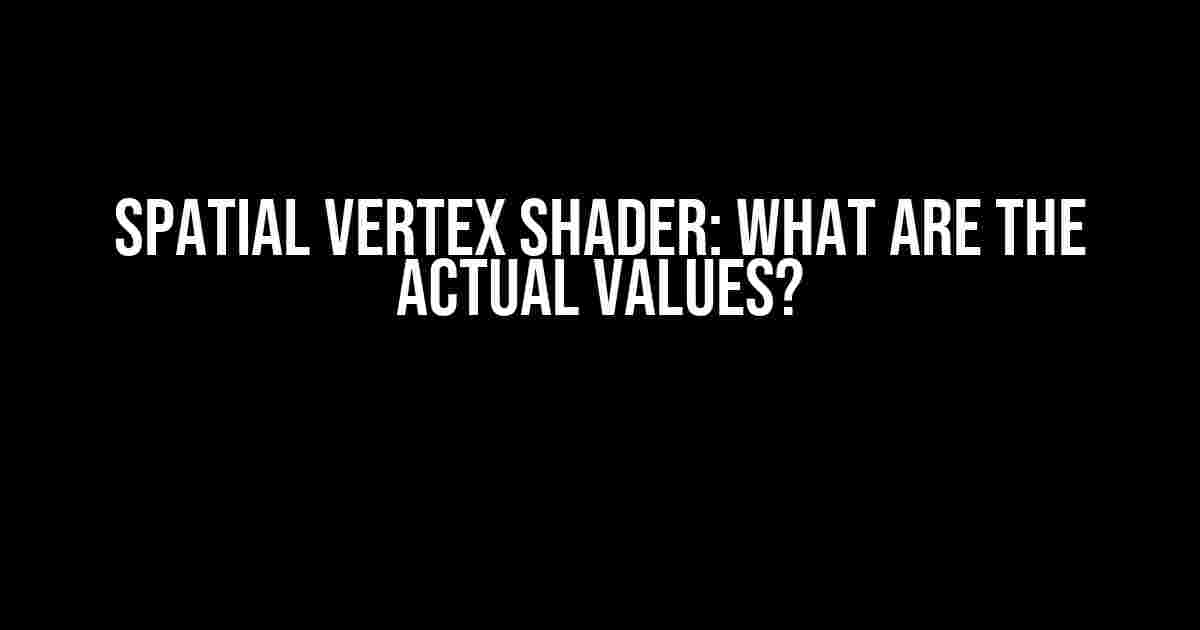Are you tired of feeling like you’re stuck in a 2D world? Do you want to unlock the secrets of 3D graphics and take your visualizations to the next level? Then it’s time to dive into the world of spatial vertex shaders! In this article, we’ll demystify the actual values behind these magical formulas and give you the code to get started.
What is a Spatial Vertex Shader?
A spatial vertex shader is a type of shader that processes 3D vertices in a graphics pipeline. It’s responsible for transforming 3D objects from their local space to the screen space, taking into account factors like camera position, lighting, and rotation. But what does that mean, exactly?
Think of it like this: imagine you’re holding a toy car in your hand. You can move it around, rotate it, and position it in different ways. But when you render that toy car in a 3D environment, the computer needs to calculate its position, orientation, and appearance based on the camera’s perspective. That’s where the spatial vertex shader comes in.
The Math Behind Spatial Vertex Shaders
Spatial vertex shaders rely on some heavy-duty math, but don’t worry if you’re not a math whiz – we’ll break it down into bite-sized chunks.
The core formula for a spatial vertex shader is:
<code> output.position = mul(input.position, viewProjectionMatrix); </code>
This formula multiplies the input vertex position by the view-projection matrix, which combines the view matrix and projection matrix. But what are these matrices, and how do they affect our output?
The View Matrix
The view matrix represents the camera’s position and orientation in the 3D world. It’s a 4×4 matrix that can be calculated using the following formula:
<code>
viewMatrix = {
1, 0, 0, -cameraPosition.x,
0, 1, 0, -cameraPosition.y,
0, 0, 1, -cameraPosition.z,
0, 0, 0, 1
}
</code>
This matrix effectively moves the camera to the origin (0, 0, 0) and orients it to look at the negative z-axis.
The Projection Matrix
The projection matrix represents the camera’s field of view, aspect ratio, and near and far clipping planes. It’s also a 4×4 matrix, calculated using the following formula:
<code>
projectionMatrix = {
1 / (aspect * tan(fov / 2)), 0, 0, 0,
0, 1 / tan(fov / 2), 0, 0,
0, 0, -(far + near) / (far - near), -2 * far * near / (far - near),
0, 0, -1, 0
}
</code>
This matrix transforms the 3D world into a 2D perspective, creating the illusion of depth.
The View-Projection Matrix
The view-projection matrix is the combination of the view matrix and projection matrix. It’s calculated by multiplying the two matrices together:
<code> viewProjectionMatrix = mul(viewMatrix, projectionMatrix); </code>
This matrix is then used to transform the input vertex positions in our spatial vertex shader.
Actual Values in a Spatial Vertex Shader
Now that we’ve covered the math behind spatial vertex shaders, let’s talk about the actual values you’ll encounter.
In a typical spatial vertex shader, you’ll see something like this:
<code>
uniform mat4 viewMatrix;
uniform mat4 projectionMatrix;
void main() {
gl_Position = mul(vertexPosition, viewProjectionMatrix);
}
</code>
In this example, we have two uniform variables: `viewMatrix` and `projectionMatrix`. These are set externally by the graphics pipeline and represent the current camera settings.
The `vertexPosition` variable is the input vertex position, which is multiplied by the `viewProjectionMatrix` to produce the final output position.
Example Values
Lets say we have a 3D cube with vertices at (-1, -1, -1), (1, -1, -1), (-1, 1, -1), and (1, 1, -1). If we want to render this cube in a 3D environment, we might use the following values:
| Camera Position | Camera Orientation | Field of View | Aspect Ratio | Near Clipping Plane | Far Clipping Plane |
|---|---|---|---|---|---|
| (4, 3, 2) | (0, 0, -1) | 45 degrees | 16:9 | 0.1 | 100 |
Using these values, we can calculate the view matrix and projection matrix:
<code>
viewMatrix = {
0.880385, 0.011764, -0.469271, -3.43652,
-0.011764, 0.880385, 0.469271, -2.66667,
0.469271, 0.011764, 0.880385, -1.8,
0, 0, 0, 1
}
projectionMatrix = {
1.33333, 0, 0, 0,
0, 1.47059, 0, 0,
0, 0, -1.0202, -1,
0, 0, -0.0202, 0
}
</code>
And then multiply them together to get the view-projection matrix:
<code>
viewProjectionMatrix = {
1.16667, 0.01731, -0.515625, -3.54527,
-0.01731, 1.16667, 0.515625, -2.74194,
0.515625, 0.01731, 0.866667, -1.875,
0, 0, 0, 1
}
</code>
Finally, we can use this matrix to transform our input vertex positions:
<code>
inputVertex = (1, 1, -1)
outputVertex = mul(inputVertex, viewProjectionMatrix)
= (0.558594, 0.741943, -0.438542)
</code>
Conclusion
In this article, we’ve demystified the world of spatial vertex shaders and explored the actual values behind these magical formulas. We’ve covered the math, the matrices, and the transformations that bring 3D graphics to life.
By understanding the inner workings of spatial vertex shaders, you’ll be better equipped to tackle 3D graphics projects and unlock the secrets of the 3D universe. So go ahead, get creative, and start coding your own spatial vertex shaders today!
Further Reading
Happy coding!
Frequently Asked Question
Get ready to unlock the secrets of spatial vertex shaders and discover the actual values that will take your graphics to the next level!
What are the actual values of the spatial vertex shader inputs?
The actual values of the spatial vertex shader inputs are typically derived from the 3D model’s vertex data, such as position, normal, and texture coordinates. These values are usually represented as floats or integers and are passed to the shader as uniforms or attributes.
How do I access the spatial vertex shader inputs in my shader code?
You can access the spatial vertex shader inputs in your shader code using built-in variables or user-defined attributes. For example, in GLSL, you can use the built-in variables `gl_Vertex` for the vertex position, `gl_Normal` for the vertex normal, and `gl_MultiTexCoord0` for the texture coordinates.
What is the purpose of the spatial vertex shader stage in the graphics pipeline?
The spatial vertex shader stage is responsible for transforming 3D vertices from object space to screen space, applying transformations such as rotation, scaling, and translation, and performing per-vertex calculations such as lighting and skinning. It’s a critical step in the graphics pipeline that sets the stage for further processing and rendering.
Can I modify the spatial vertex shader inputs to achieve custom effects?
Yes, you can modify the spatial vertex shader inputs to achieve custom effects such as vertex displacement, mesh deformation, or even procedural modeling. By manipulating the input values or using custom algorithms, you can create unique and captivating visual effects that enhance your 3D models and graphics.
How do I optimize my spatial vertex shader for performance?
To optimize your spatial vertex shader for performance, focus on minimizing the number of instructions, reducing unnecessary calculations, and using optimized data types. You can also consider using shader caching, reducing vertex count, and leveraging hardware-specific features such as vertex shaders with native support for matrix multiplication.